Seeing as though you're probably as obsessed with social media as I am, (yet can't bring yourself to put your phone down at 4am, even though you know you should) I thought I'd put together a blog post filled with social media hacks! Here's a list of things you can do on your social media accounts to spice things up and make your experience a little more fun or easier, things that you may not actually know! Enjoy!
1) Ever wanted to stalk people on Instagram but have been too worried that you'll accidentally like a really old photo? Well, never fear, stick your phone on aeroplane mode whilst you creep as, without internet access, you won't be able to actually like a photo, even if you do double tap it. Sneaky, right? However, the photos won't load if you start on aeroplane mode so get the profile up, switch on aeroplane mode and start scrolling. Once you reach the end and photos will no longer load, turn of aeroplane mode, let them load, then turn it on again.
3) Do you enjoy using Instagram for it's photo editing capabilities but find that you sometimes don't actually want to post the photo you've edited? Sometimes, you may just want to post it on Twitter but really like Instagram's filters. Well, firstly, ensure you've got 'save original photo' turned on in your settings. Then, edit your photo as normal in Instagram and then publish it whilst your phone it on aeroplane mode, that way, the photo will save to your camera roll but won't upload to Instagram! Nifty, right?
4) Let's talk Twitter. If you're someone who uses Twitter for business reasons, or you just simply want more followers, try putting hashtags in your bio. That way, other people will be able to find you easier when they perform searches.
5) We've all been there. It's the middle of the night, you should definitely be sleeping but you're just wide awake and can't resist checking Twitter. However, when you open up the app, you're absolutely BLINDED by the bright white light and it makes scrolling rather painful. Well, you won't have to put up with that for much longer! Simply click on the cog next to 'edit profile' and select 'turn on night mode,' This will darken the screen, turning all what was once white, black, and allowing you to scroll with ease.
6) Okay, this one totally blew my mind when I discovered it. Are you ready? If you start a Tweet with @Username, its a reply. This means this particular Tweet will only be seen by the person you've tagged in it and anyone else on Twitter who is following both of you. Nobody else will see that Tweet on their Timeline, as Twitter assumes its a reply and so won't deliver it. However, if you use an @Username anywhere else in the Tweet, other than right at the start, it will still be seen by all who follow you. You're welcome.
7) In terms of Snapchat, have you ever wanted to use two filters at once? Perhaps you want your snap to be in black and white but you also want to add the temperature? All you need to do is select your first filter, hold the screen down with one finger to lock it in place, then use your other hand to swipe across and select an additional filter.
8) You're probably aware of the fact that you can draw on your Snapchats, however, you may not know how to access white and black coloured pens. Simply tap the pen icon and, without lifting your finger from the screen, drag your finger to the upper left-hand corner of the screen to get white and, for black, swipe your finger to the lower left-hand corner. Simples!
9) Snapchat limits the amount of text you can add to a snap to 33 characters but there's a way around it! *Insert evil cackle here.* Just type your long message into your Notes app, copy it and paste it into the text field in Snapchat. Alternatively, you can copy a range of blank text in your Notes and paste it into the text field in Snapchat and then write in your text.
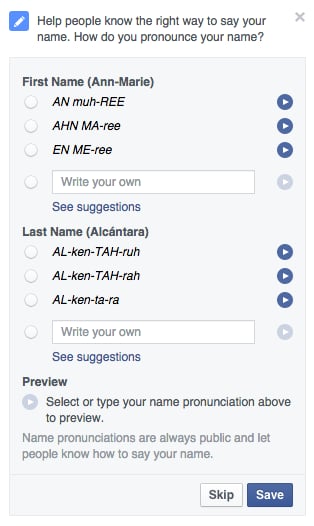
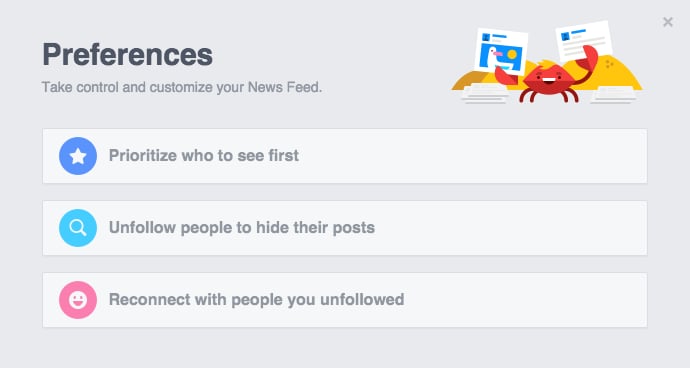
12) Finally, you'll probably know about the fact that you can search for things, places and people on Facebook and it is probably a feature you use frequently, however, are you aware that you can get UBER SPECIFIC with your searches? For example, 'people in Spain who like football.' Yep, really! Just type in exactly what you're looking for to get unexpected results!
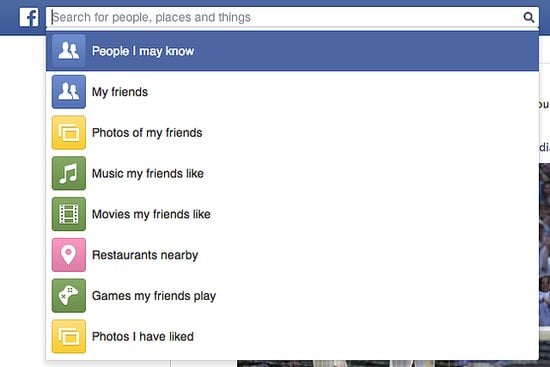
Which of these tips and tricks was your favourite? <3
Love, Emily :) xx

















Thanks for the tips!
ReplyDeleteWill definitely keep these hacks in mind
Social Media Services